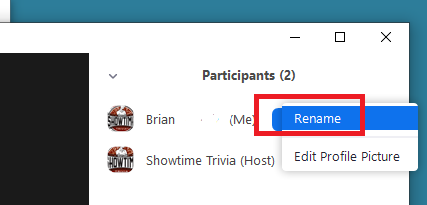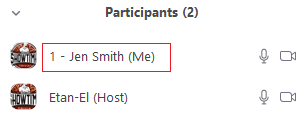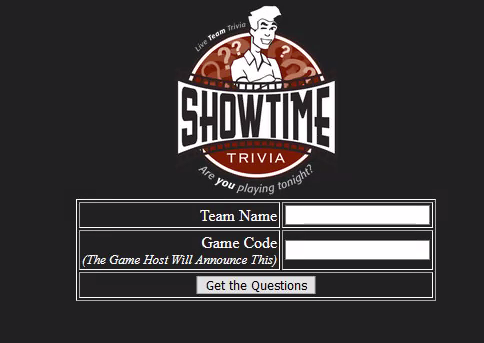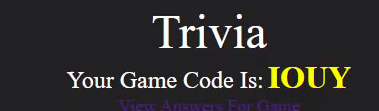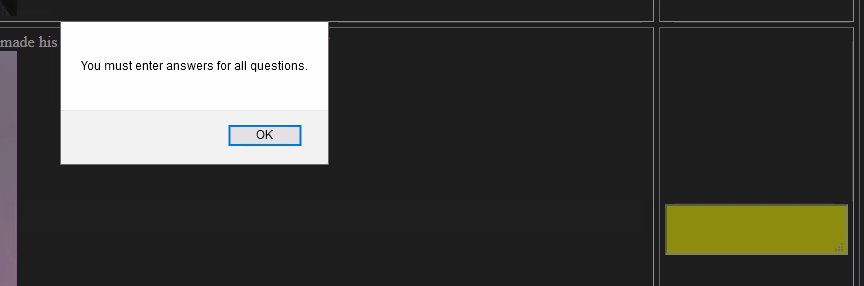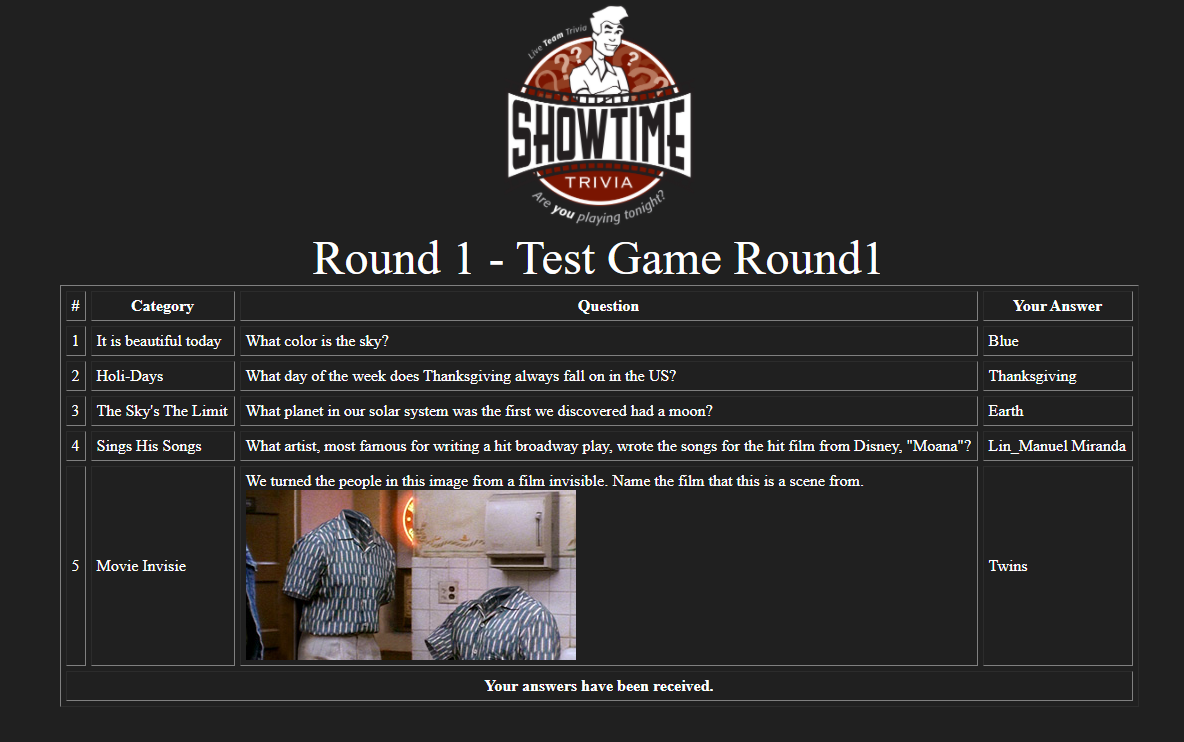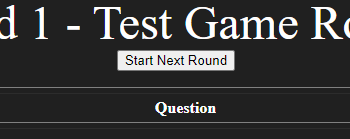Instructions for Showtime Trivia ZOOM Online Trivia
To SIGN UP your TEAM for a Zoom Team Game pleae CLICK HERE FOR TEAM SIGNUP
Instructions For Players
For the Zoom Trivia game you will be assigned to a TEAM NAME and that TEAM NAME will have a specific number. (Example: Team #1 - Team Awesome Sauce).
When you login to the Zoom please SET your ZOOM NAME with the NUMBER of your team before your team name.
Example: If you are Jen Smith on Team Awesome Sauce your Zoom name should be:
1 - Jen Smith
If you need to update your Zoom name after you have come into Zoom please follow these instructions:
- Click on the Participants link at the bottom of your Zoom meeting
- Find your name in the Participants list and click on the MORE button and select "Rename"
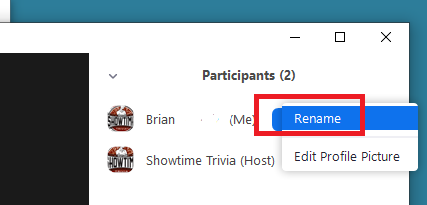
After your update your name becomes
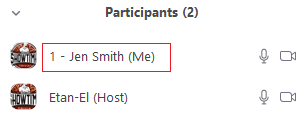
Once you are in the Zoom with your Name set (with Team # in front) you will be then sent to a Zoom Breakout Room with your teammates when the game begins. Once you are in that room only you and your teammates will see and hear each other. Your TEAM CAPTAIN will share their screen to display the questions to you to answer. Help your team by providing as many correct answers as you can!
Instructionss For Team Captains
If you are a TEAM CAPTAIN for your team please first follow the instructions provided for the Team Players in order to join the ZOOM meeting with the correct Zoom name.
PLEASE NOTE the Team Captain should not be on a tablet or mobile device, as we have seen issues with screensharing from those, and screen sharing will be needed.
You will be given a link to the Showtime Trivia web form. This URL is: http://www.geniusiq.net/trivia
Once you login to this website, you will see the following screen:
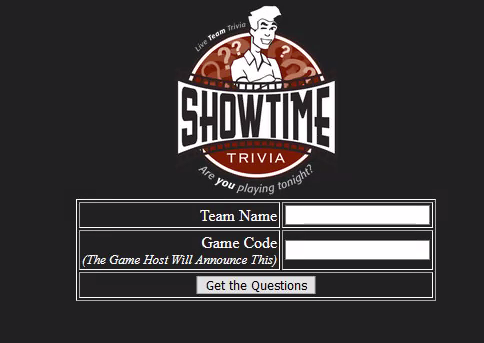
Please enter your TEAM NAME and enter the GAME CODE for the Round. The GAME CODE is always a 4 letter code. This Code will be given to you by your host at the start of the game. The screen with the CODE will look like this:
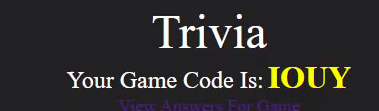
Also please note that the 4 letter GAME CODE will be displayed in your CHAT WINDOW and it will also be sent as a Broadcast Message at the start of the game (that will appear at the top of your Zoom window in Blue)
Once you get to your breakout room you will need to SHARE your screen to your teammates. At the bottom of the Zoom panel please click SHARE SCREEN.

SPECIAL NOTE: Please note when you select SHARE SCREEN please be sure to select the CHECKBOX to Share your Computer Sound. You will need to check this so that your teammates can hear any audio or video questions that are used.

For each QUESTION please type in an ANSWER in the answer box. Please click SUBMIT once you have filled out all the answer boxes. If you leave an Answer block blank the form will let you know you have a blank answer. Therefore, even if you don't know an answer feel free to write in any answer you wish (funny answers always welcome!)
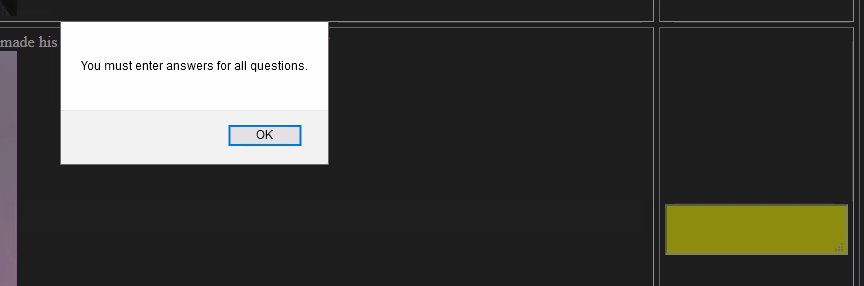
After you hit SUBMIT for your answers, you will see a page that shows you your answers and confirms that they were received.
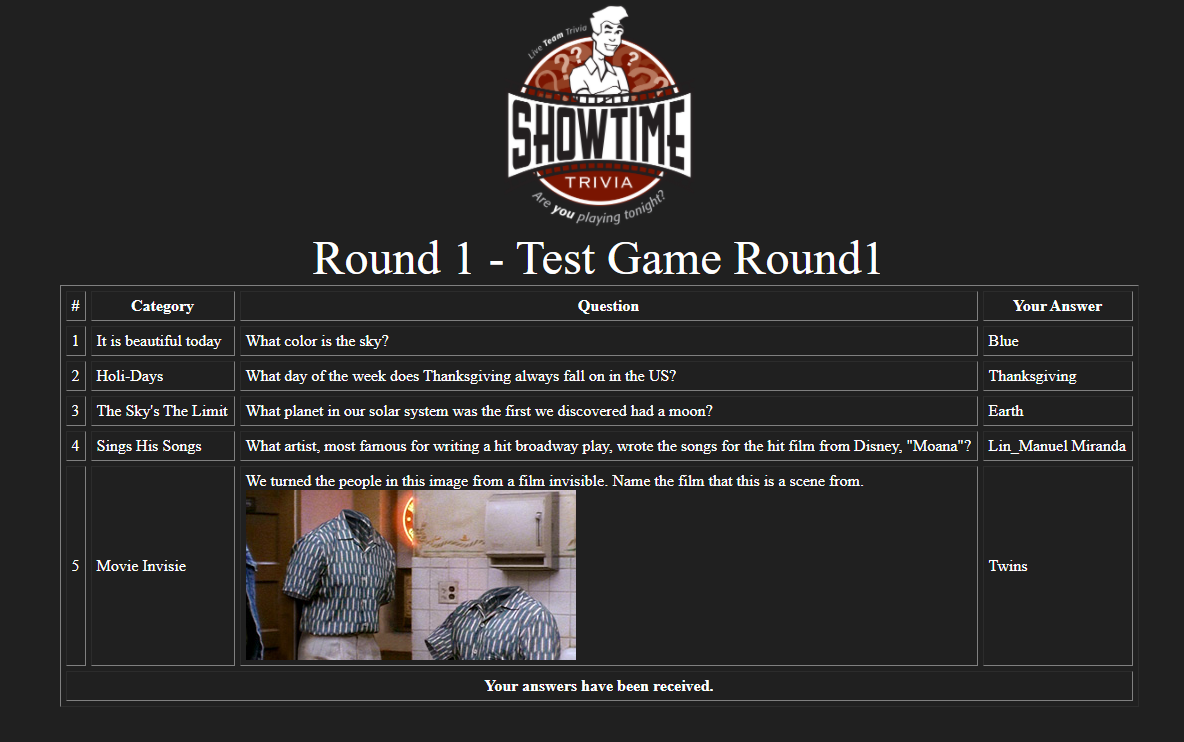
STAY ON THIS PAGE. We will score your answers for you right away. Once all teams have their answers scored, we will pull ALL teams back to the main room to reveal the answers and to send you to the next round.
NOTE: For larger games, we will not pull teams back to the main room between rounds, instead a button will appear on the page where your submitted answers are displayed that says "Start Next Round", both above and below your answers.
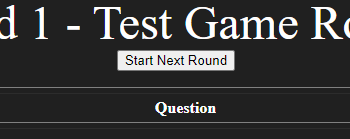

When you click that button it will take you to a page that displays the correct answers from the round, as well as your answers, and whether you got the question correct or incorrect. At the bottom of the screen will be a button marked "Go To Next Round" that will take you to the next set of questions. Before the final question round, this will also display the current scores so that you can see your team's ranking going into the final question.

Should you need assistance at any time while in the Zoom Breakout room please click the "Ask for Help" button at the bottom of your breakout room screen.